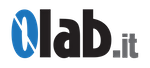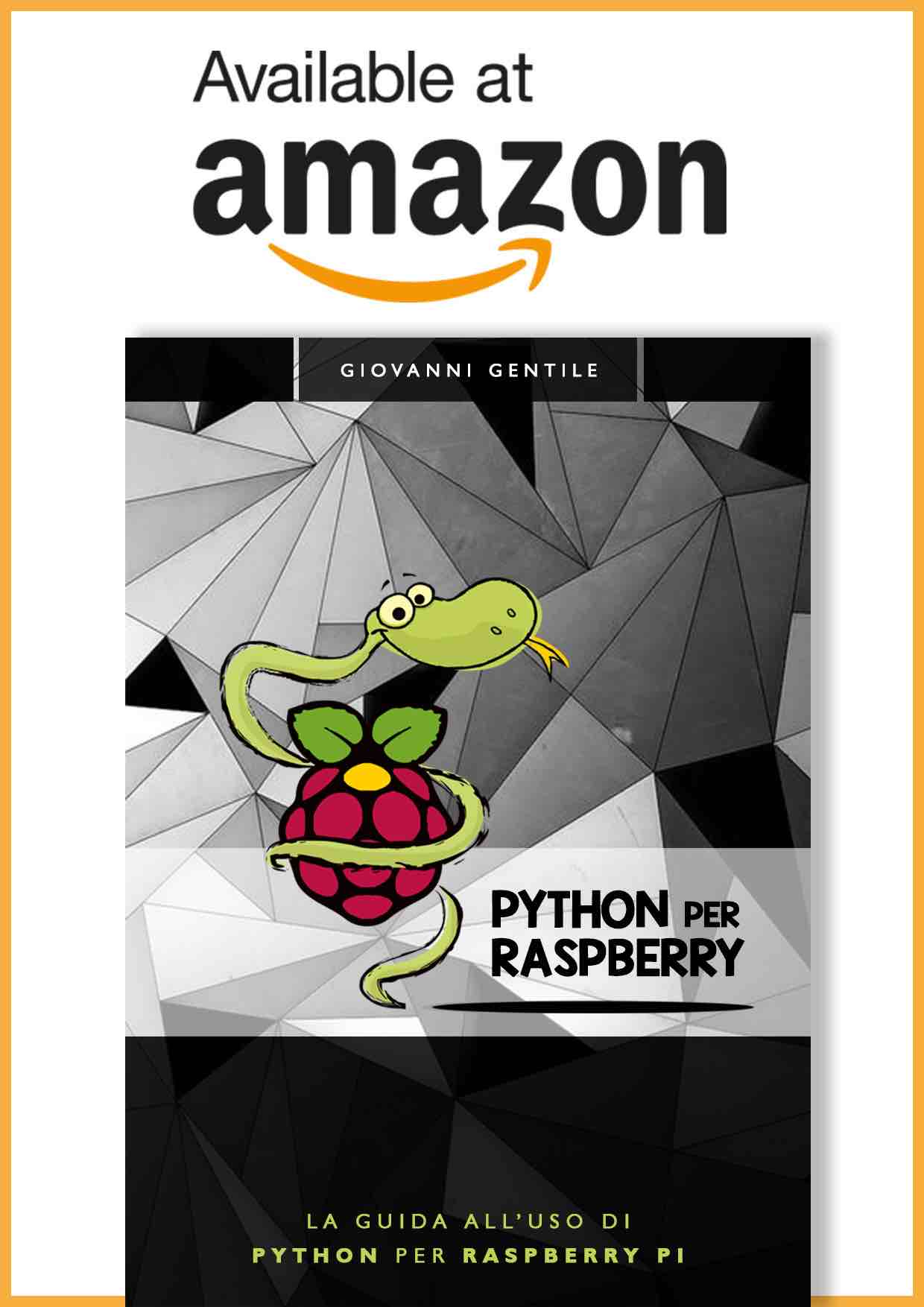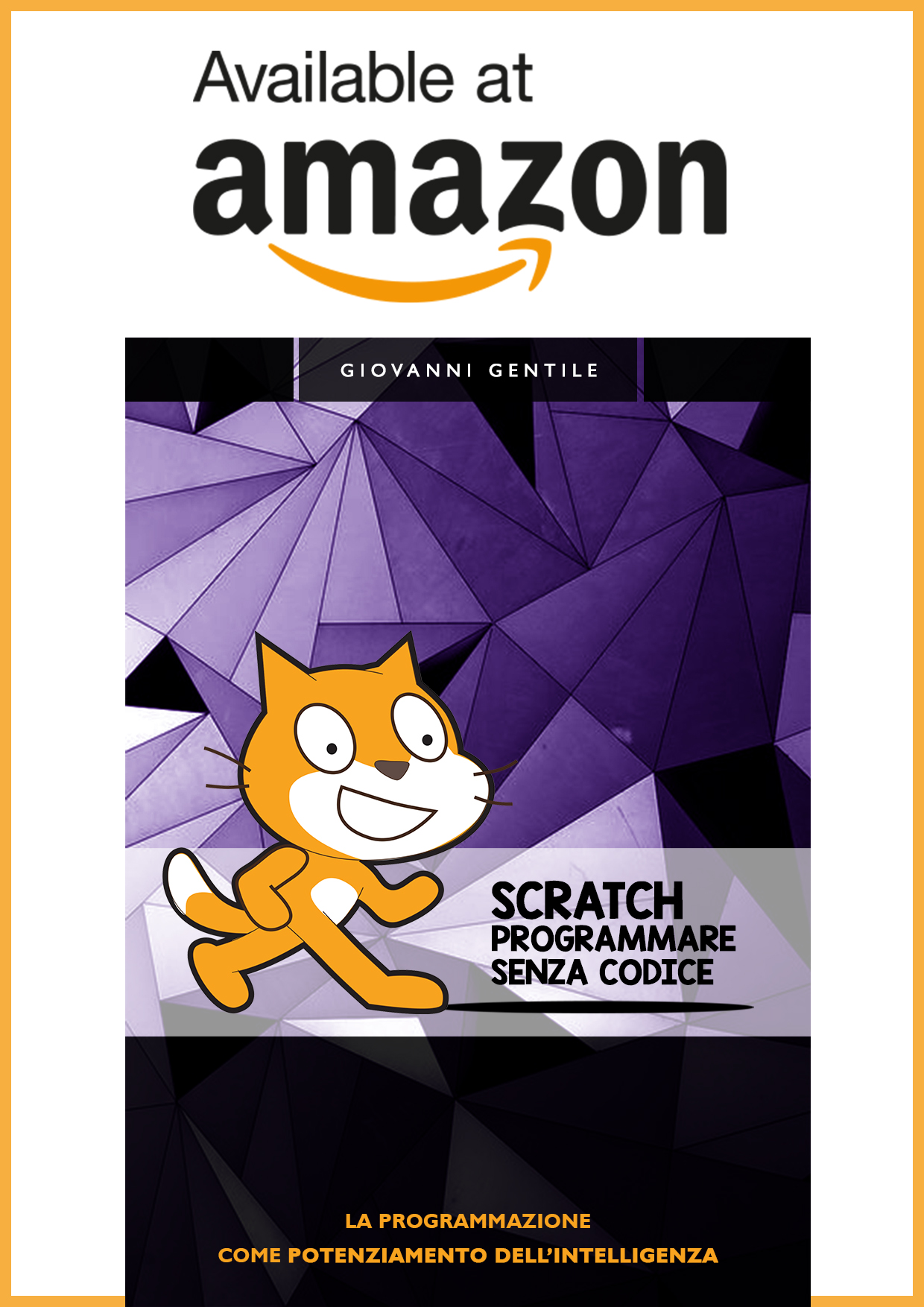You can use ESP8266 in serial mode. This is more useful for verify if the ESP8266 module is good or is broken.
For sure if you want use this procedure you do have a serial usb adaptor. The connections between the ESP and the Serial/USB are the follows:
Now for serial comunication on Mac OSX you can try to use CoolTerm. CoolTerm is a real good program. Simple, stable and complete. Install CoolTerm, set the Terminal mode like Line Text Mode. Open the correct serial port, and try to write on text line this commands:
AT (enter). The ESP8288’s answer “OK”.
Now you can try to scan your lan. Try to put AT+CWLAP (enter). The ESP8266 respond with a list of Access Points. If respond with “Error”, you can try to put this command:
AT+CWMODE=1 (click enter), after this retype AT+CWLAP, and still the list.
For the connection with your wifi lan you can type:
AT+CWJAP=”SSID”,”Password”. The ESP8266 respond with “OK”.
After you can read your IP address. Type: AT+CIFSR the answer of ESP8266 will be:
+CIFSR:STAIP,”yourIP”
+CIFSR:STAMAC,”yourMACaddress”
I use ESP8266 with Arduino UNO and Cayenne. You can connect the ESP8266 to the Arduino UNO Board, and setting the SoftwareSerial library. Now you can use the Arduino Serial to debug, and the Software Serial to communicate with ESP8266. There is a simple code for connect in 5 minutes an Arduino UNO to internet. An Arduino UNO connected to internet is an IoT hardware. Now you can use this hardware with Cayenne App on your iOS or Android Smartphone.
Others AT commands
|
Function |
AT Command |
Response |
|
Working |
AT |
OK |
|
Restart |
AT+RST |
OK [System Ready, Vendor:www.ai-thinker.com] |
|
Firmware version |
AT+GMR |
AT+GMR 0018000902 OK |
|
List Access Points |
AT+CWLAP |
AT+CWLAP +CWLAP:(4,”RochefortSurLac”,- 38,”70:62:b8:6f:6d:58″,1) +CWLAP:(4,”LiliPad2.4″,-83,”f8:7b:8c:1e:7c:6d”,1) OK |
|
Join Access Point |
AT+CWJAP? AT+CWJAP=”SSID”,”Password” |
Query AT+CWJAP? +CWJAP:”RochefortSurLac” OK |
|
Quit Access Point |
AT+CWQAP=? AT+CWQAP |
Query OK |
|
Get IP Address |
AT+CIFSR |
AT+CIFSR 192.168.0.105 OK |
|
Set Parameters of Access Point |
AT+ CWSAP? |
Query |
|
WiFi Mode |
AT+CWMODE? AT+CWMODE=1 AT+CWMODE=2 AT+CWMODE=3 |
Query STA AP BOTH |
|
Set up TCP or UDP connection |
AT+CIPSTART=? (CIPMUX=0) AT+CIPSTART = <type>,<addr>,<port> (CIPMUX=1) AT+CIPSTART= <id><type>,<addr>, <port> |
Query |
|
TCP/UDP Connections |
AT+ CIPMUX? AT+ CIPMUX=0 AT+ CIPMUX=1 |
Query Single Multiple |
|
Check join devices’ IP |
AT+CWLIF |
|
|
TCP/IP Connection Status |
AT+CIPSTATUS |
AT+CIPSTATUS? no this fun |
|
Send TCP/IP data |
(CIPMUX=0) AT+CIPSEND=<length>; (CIPMUX=1) AT+CIPSEND= <id>,<length> |
|
|
Close TCP / UDP connection |
AT+CIPCLOSE=<id> or AT+CIPCLOSE |
|
|
Set as server |
AT+ CIPSERVER= <mode>[,<port>] |
mode 0 to close server mode; mode 1 to open; port = port |
|
Set the server timeout |
AT+CIPSTO? AT+CIPSTO=<time> |
Query |
|
Baud Rate* |
AT+CIOBAUD? |
Query AT+CIOBAUD? +CIOBAUD:9600 OK |
|
Check IP address |
AT+CIFSR |
AT+CIFSR 192.168.0.106 OK |
|
Firmware Upgrade (from Cloud) |
AT+CIUPDATE |
found server connect server got edition start update |
|
Received data |
+IPD |
(CIPMUX=0): + IPD, <len>: (CIPMUX=1): + IPD, <id>, <len>: <data> |
|
Watchdog Enable* |
AT+CSYSWDTENABLE |
Watchdog, auto restart when program errors occur: enable |
|
Watchdog Disable* |
AT+CSYSWDTDISABLE |
Watchdog, auto restart when program errors occur: disable |